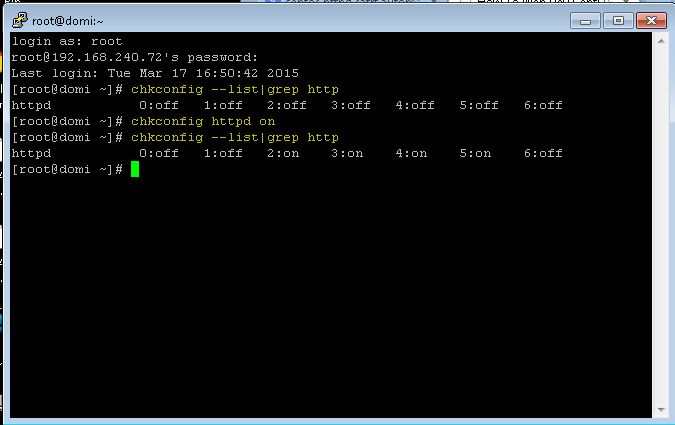Command Line to Find Dell Service Tag HP Serial Number
A standard command line window can be used to find a Dell service tag. BCM command line utilities do not have to be installed, neither does DRAC or iDRAC have to be configured or even enabled. It is accomplished using Windows Management built-in functionality.
Desktops or Servers Service Tag or Serial Number
On an HP system, the serial number can be easily retrieved by starting a command prompt and entering or typing in : WMIC BIOS GET SERIALNUMBER (the command can be upper or lower case). On Dell system, PC or server, the same command line will return the service tag of the system for the serial number.
Command line to get the serial number or service tag of a white-box computer
On a "white-box" system you might get the serial number if it has been entered into the field which is queried by the command line to determine the service tag or serial number of the system. Commonly however, when trying to acquire the serial number using Windows Management the results "To Be Filled by O.E.M." .
Linux Command line to get the Dell service tag or HP serial number
The ability toe retrieve the service tag or serial number of a system is not limited to Windows operating systems. It is also possible on Linux based systems. On Cent OS or Red Hat Linux for example, the following command line utility can be executed to retrieve the serial number or Dell service tag.
Command To Find Out Dell Service Tag
# dmidecode | grep -i serial
or
# dmidecode -t 1
You may have to install DMIDECODE first if it is not available.
This can be done by executing the following:
# yum -y install dmidecode
Not related to serial numbers or service tags however a useful command that's been buried and not widely used since it's unknown is the whoami command . A Windows Command prompt CLI window is all that is needed. If shown this command to fellow techs , experienced techs, that often work with user profiles and windows system registries. They are shocked how quick it is to obtain the logged in user SID. With the need for even PowerShell, just a windows command prompt.
open a command prompt window on any version of windows, and enter
c:\> whoami /user
and hit enter.
Whether it's Dell service tag for a server or a desktop, a useful method for helping users or server administrators is by using remote support software. Dell service tag can be obtained easily when you have access to the desktop, Microsoft server or VMware vSphere environment. Software for PC Support Online for on demand remote access adds a cost effective and efficient online method for access. Dell servers and desktops can be supported as well as servers and desktops from other major vendors such as HP and HPe. Of course, virtual and physical desktops and all productivity and user applications such as Microsoft Outlook and the Microsoft's Office 365 products and services. A support tool to backup or just to work in conjunction with your current remote access application https://www.4remotesupport.com. More than one software support tool is a must and having an alternative for on-demand Online PC Remote Support Software to remotely access desktops online and provide support only improves the service you provide. Try for Free.