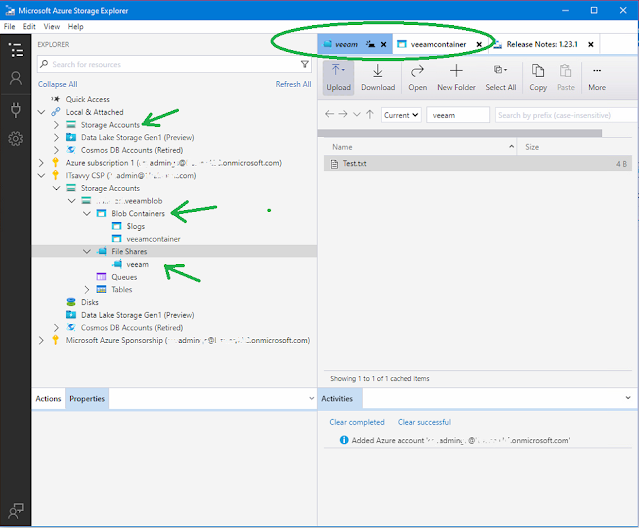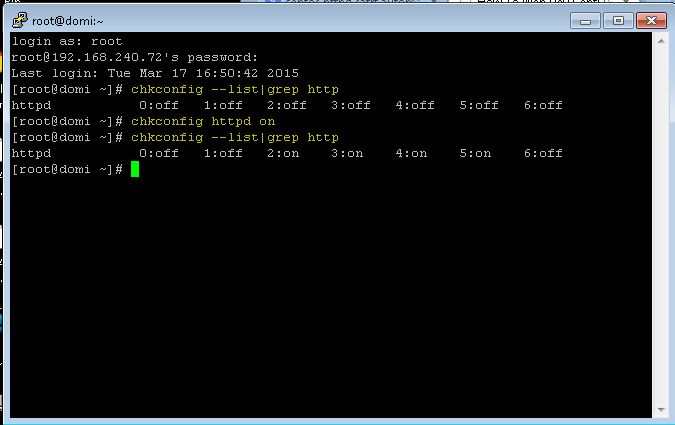Tuesday, June 14, 2022
Manually Sync AD to Azure
Monday, May 16, 2022
Display Logged on User Account SID
Simple Command Line to Display Logged on SID
A simple method to display the SID of the logged in user domain user account is using a command that's common but not often used. It's been part of the MS Windows operating systems since before Windows 10 and present in server additions as well.
The whoami command when run without options will display the currently logged in user account If you are providing remote support, this command is helpful if you are remotely accessing the desktop and troubleshooting an issue that requires knowing the user's SID such as user profile issues.
If your not familiar with the whoami command at all try it out. On a desktop logged in with a Domain account, open a command prompt and then type the command whoami and hit the enter key. The command's output displays just the currently logged in user.
Run the command again (up arrow) and add the simple option /user and it will display the SID of the user like this:
C:\>whoami /user
Display local SID of non-domain user account
If the user is not a domain account, like a desktop at a remote office or home display the local windows account SID use the following command line
Wednesday, April 27, 2022
Veeam Backup Using Azure Storage Blob
Veeam Backup and Azure Storage Blob
Support your company better with offsite backups
What if your servers and data was captured ransomware? What do you do? Your backups have also been locked by ransomware and recovery would only be available by an offsite protected copy of your backup data. To better support your company, maintain an offsite copy of your backups.
Veeam not only gives it's admins a way to support their company better by having a secure and reliable method to recover from server failures, virtual servers or physical own hardware servers, but also lets you keep a copy in the cloud.
Chances are you are already using Azure for email through Microsoft 365 online exchange, so access to having a datastore available to have your company survive a crisis is already there. You may have to expand your subscription to include the required amount of storage , but that requires very little effort to do.
Creating storage for Veeam to offsite backups is straight forward. It's a generic generation 2 blob. Nothing fancy, nothing special. Standard performance because it's an offsite backup and won't require high end speed because it's not live data. The blob is all defaults. You'll just have to give the storage account a name and create a new resource group, and of course select your subscription. The process is simple on Azure. Take note of the key generated for the blob, because that has to be entered into the Veeam configuration. Follow this Veeam guide, it worked for my company:
https://helpcenter.veeam.com/docs/backup/vsphere/azure_repository_name.html?ver=110
Once you have the Azure storage setup, again it is a default storage blob, you need for Veeam configuration:
To add Microsoft Azure Blob storage, do the following:
To add Microsoft Azure Blob storage, do the following:
Not mandatory but after completion, Microsoft has a tool called Microsoft Storage Explorer. the tool works great to have a a view of all your storage containers and even aces them without a browser.
Microsoft storage explorer could be downloaded from here, login is not required to download from Microsoft.
https://azure.microsoft.com/en-us/features/storage-explorer/
The tool is not required to access, support, and manage your storage accounts , containers, etc. but can be used to support and manage the setup and offer further insight that's not so quickly attainable using only browser access to Azure or using even the Azure management console tool.
Friday, March 20, 2015
CentOS 6 Auto Starting Apache httpd Start at Boot
CentOS Auto Starting Apache httpd Automatic Start with System
In the example shown in the image below, Cent OS was accessed through an SSH connection utilizing Putty.
Auto-start Apache httpd service at boot time
The process and steps are simple and straight forward.
Let's look for the status of httpd to see whether is is setup to auto-start with the system during reboot , restarts, etc.
1. Run the command chkconfig --list | grep http .
For the output, you will see a series of OFF settings as shown in the accompanying images.
2. Run the command chkconfig httpd on
There is no output to this command.
If completed successful, ie. no errors, the command prompt is returned on the next line.
3. Run the command from step 1 again to confirm, chkconfig --list | grep http
In step 1 we saw a series of OFFs, after set to on we see ONs instead
Saturday, February 14, 2015
Command Line to Find Dell Service Tag HP Serial Number
Command Line to Find Dell Service Tag HP Serial Number
Desktops or Servers Service Tag or Serial Number
Command line to get the serial number or service tag of a white-box computer
Linux Command line to get the Dell service tag or HP serial number
The ability toe retrieve the service tag or serial number of a system is not limited to Windows operating systems. It is also possible on Linux based systems. On Cent OS or Red Hat Linux for example, the following command line utility can be executed to retrieve the serial number or Dell service tag.Command To Find Out Dell Service Tag
Display the SID of the Logged User
Not related to serial numbers or service tags however a useful command that's been buried and not widely used since it's unknown is the whoami command . A Windows Command prompt CLI window is all that is needed. If shown this command to fellow techs , experienced techs, that often work with user profiles and windows system registries. They are shocked how quick it is to obtain the logged in user SID. With the need for even PowerShell, just a windows command prompt.
open a command prompt window on any version of windows, and enter
Saturday, December 20, 2014
How to Remotely Manage AD from a Member Server
How to Manage AD from Member Server
Remotely Access Active Directory from Another Server
Installing Remote Server Administration Tools for AD DS
Active Directory Domain Services Tools on a member server
Installing Active Directory Domain Services Tools on a computer that is running Windows 7 or Windows 8
Wednesday, March 26, 2014
Faster Active Directory Replication - Decrease Intersite Replication Interval to Seconds
Enable Fast Domain Controller Replication
 |
| Active Directory Intersite Replication Interval Enable Faster AD and DNS updates |
Enable Faster Active Directory AD and DNS Replication Updates Between Sites
Fast Intersite Replication Interval - Speed up DC Replication, Updates are in Seconds
Start ADSI edit and go to
Configuration > then Sites > Inter Site Transports > IP.
Note this setting cannot be enabled for SMTP InterSite links.