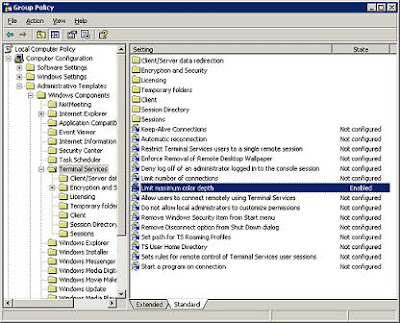
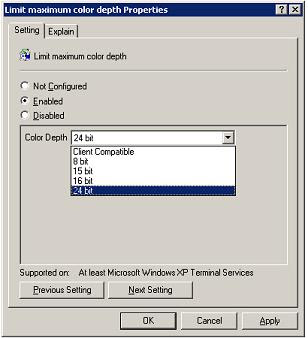
Supporting Technology with Technology.: Enable 24 bit color in RDP for XP or 2003 Server

The inability to connect to an XP or windows 2003 server computer using RDP with a color depth higher than 16 bits is a default setting on the remote computer. It can be chanegd on the remote server or XP desktop. No reboot is required t osee the results of the change. A goup policy change on the remote computer or in a domain group policy object klink to the domain or an OU can be applied.
The inability to connect to an XP or windows 2003 server computer using RDP with a color depth higher than 16 bits is a default setting on the remote computer. It can be chanegd on the remote server or XP desktop. No reboot is required t osee the results of the change. A goup policy change on the remote computer or in a domain group policy object klink to the domain or an OU can be applied.
making the change to the local policy or to the domain policy will allow connections to with true color 24 bit rdp.
A pre-defined default limit on XP or windows 2003 server limits the color depth of RDP connections to 16 bit maximum. How to configure the "server side" of remote desktop to accept connections at 24-bit true color.

